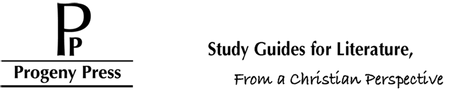How do I Save My Interactive Study Guide?
Published by Nathan, Tech Support Representative on 5th Mar 2014
We receive this question in various incarnations. How can I use the study guide with multiple students? How do I save on the CD? etc.
I hope to answer your questions and give you some ideas on how you can utilize our file even better!
On CD:
Put the CD into your computer. On Mac, double-click the CD file that appears on your desktop. On Windows, open Computer and it should appear in your Drives list.
Once you can see the files list, open Pp_<title> so you can see the study guide, answer key, and ReadMe file
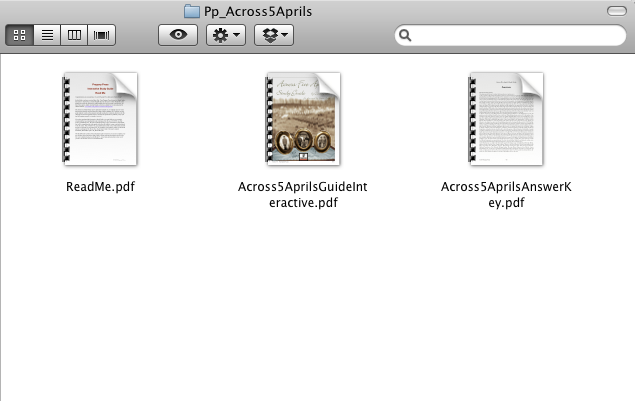
Now, click and hold the mouse button down on the <title>GuideInteractive.pdf file and drag it onto your desktop. Now you have a copy of the file that you can open directly on your computer that will allow you to save the answers typed in. Congratulations!
On the E-Guide
Download the File from our site. It should download to "Documents", "Downloads", or your desktop, depending on your computer and browser settings.
Double-click the file to open it. Congratulations, you can save any answers you type in.
Multiple Students
Ok, so now you know you can save the file, but how do you keep a blank master file for future students, or use it for multiple students at the same time?
Open the <title>GuideInteractive.pdf file and click on File>Save As>PDF
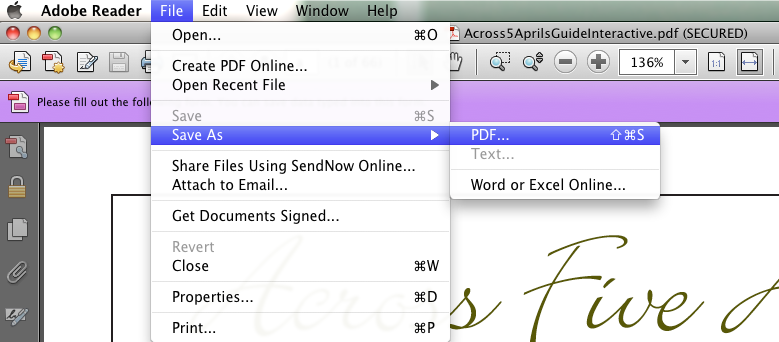
Type the student's name at the beginning of the file name and select Desktop as the save location
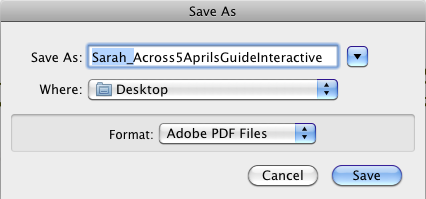
Repeat these steps for each student you want to do the study guide.
Other Suggestions
For students who may be working at different computers, we highly recommend placing their study guide file onto a USB/Flash drive. They can then work and save directly on the USB drive, without creating a mess of duplicate copies at various stages of completion. Once their work is done, they can turn in their USB drive, and you can view and grade their work right on their file! Awesome right?
Have you found solutions that work really well? Let us know in a comment!