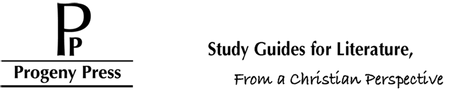How do I manually access my eGuide?
Published by Progeny Press Customer Care on 7th Feb 2023
You've purchased an eGuide from Progeny Press (Thank you so much!), and now you are ready to download your files. Where to go? How to download them? What happens if something goes wrong?
Read on and download with confidence!
Step 1: Log in
First, you need to log in! Right on our homepage you will see a sign in option right next to the promotion banner. Fill in your account credentials, and click the 'SIGN IN' button. Once you are successfully logged in, move on to Step 2!
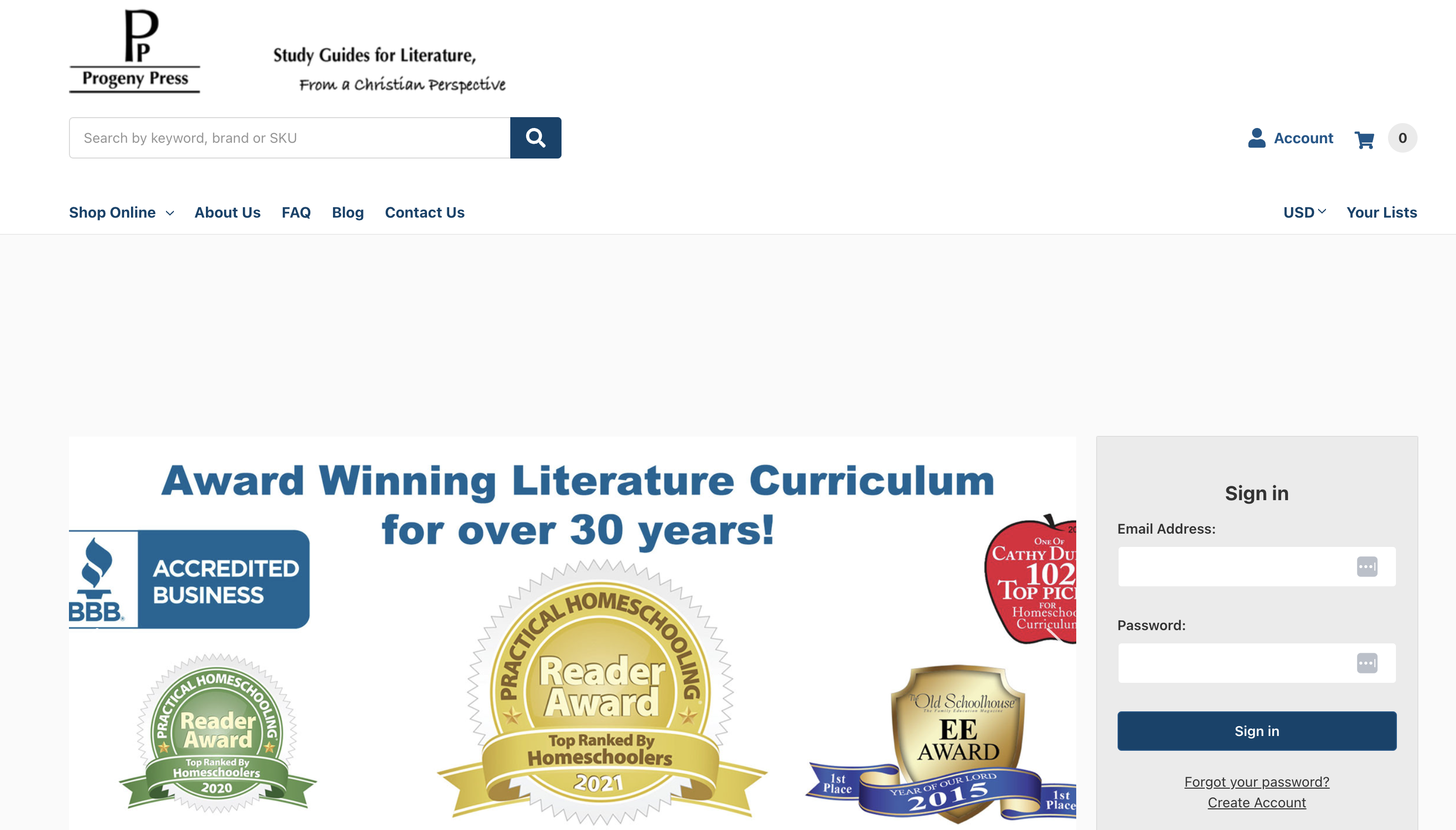
Step 2: Find The Order
Welcome to your Account page! It defaults to your order history where you can view order details, view a printable invoice, and see the current status of your order(s). Find the right order in your order history, and click on the super convenient "DOWNLOAD" link right next to the product!
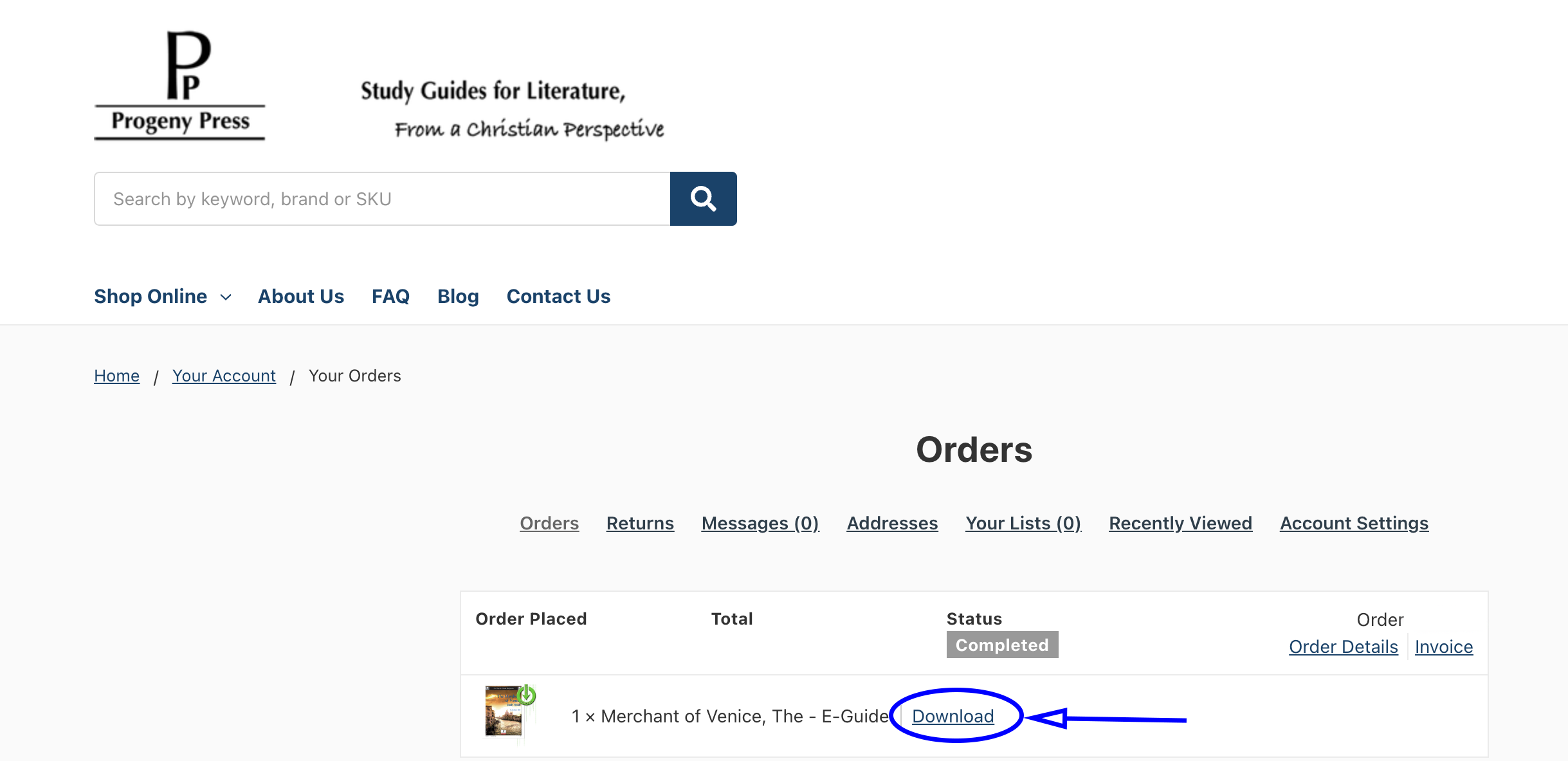
Step 3: Download My Products
Once you click the Download link, it will show you your available downloads, the file sizes, and any instructions. Clicking on any of the file names listed will begin your download.
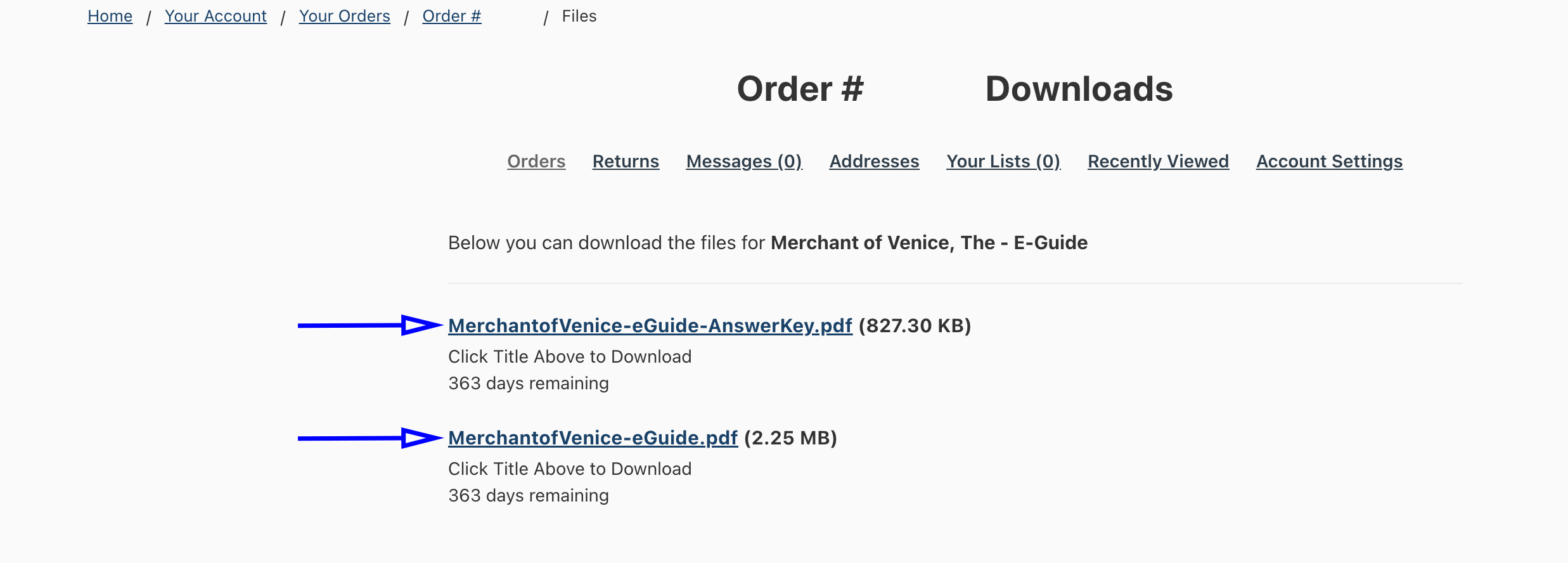
We highly recommend saving the file to your hard drive, not opening it in your browser, in order to have continued access to your product. It usually downloads to one of the following places: Downloads, Documents, or your Desktop, but may vary depending on your browser and computer settings.
If you have any technical difficulties, please Contact Us. We are available via Live Chat, phone, email, or our contact form.